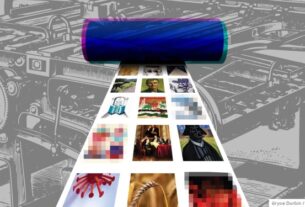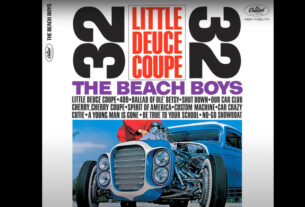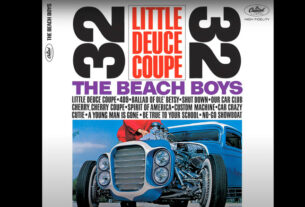Lenovo laptops running Windows 11 can be reset to their original factory state to tackle performance issues, remove clutter, or prepare the device for a new owner. A factory reset erases personal files, apps, and system changes accumulated over time, restoring the device to its default configuration. This process provides a reliable way to start fresh and can refresh the overall performance and stability of the hardware, especially when the device feels sluggish or unstable after prolonged use. The following guide walks you through the full process of performing a factory reset on Lenovo laptops, outlining when to reset, how to prepare, and what to expect before, during, and after the reset. It also covers best practices for safeguarding data, choosing the right reset option, and ensuring a smooth transition back into Windows 11 after the reset completes.
Understanding the purpose and scope of a Lenovo factory reset on Windows 11
A factory reset is a comprehensive reinitialization of a computer’s software environment. On a Lenovo laptop running Windows 11, this action returns the device to its original settings as if it were new from the factory, stripping away personal files, installed applications, and changes made since purchase. It is a powerful restoration method designed to address a wide range of issues, from persistent software glitches and performance degradation to malware removal and system corruption. People often perform a factory reset to fix stubborn problems that other troubleshooting steps cannot resolve, to clear out accumulated clutter, or to prepare the laptop for transfer to a new owner.
The factory reset process on Windows 11 for Lenovo hardware is integrated into the operating system’s own recovery and reset mechanisms. This integration ensures compatibility with the device’s hardware configuration and minimize the risk of driver mismatches or boot problems. The reset sequence guides users through a series of clear choices, culminating in a decision about what to erase and how thoroughly to wipe the drive. A critical point to emphasize is that a factory reset will delete all personal data and installed software that did not come with the device at the time of purchase. Therefore, it is essential to back up important files before initiating the reset. Understanding the options available during the reset helps users tailor the process to their specific needs, whether they plan to keep personal files temporarily, remove everything, or perform a more secure wipe for resale or donation.
Lenovo devices often come with pre-installed support and utility software that can assist with maintenance, updates, and recovery. While these tools can be helpful in some scenarios, the standard Windows 11 reset options provide a robust and straightforward method to restore the system without needing additional software. For many users, this built-in approach is sufficient and reliable. For others who require a more thorough preparation, such as securely erasing data prior to giving away the laptop, the option to “Remove files and clean the drive” offers a higher level of data sanitization, though it takes longer to complete.
From a security and privacy perspective, a factory reset can help remove personal data from the system before handing the device to someone else, but it is not a guaranteed method for evidence destruction. For truly sensitive information, consider additional steps such as encrypting the drive before resetting or performing a secure wipe to reduce the risk of data recovery. The reset process itself is designed to be straightforward and user-friendly, making it accessible to most Lenovo users while still offering advanced options for those with specific needs. Understanding the purpose, scope, and implications of a factory reset sets a strong foundation for a successful reset experience.
Preparation before performing a Lenovo factory reset
Before initiating a factory reset on a Lenovo laptop, a thorough preparation phase helps protect your data and ensures a smoother reset process. Start by making a comprehensive backup of all important files, documents, photos, videos, and any application data you cannot easily replace. Consider using multiple backup methods, such as an external hard drive, cloud storage, and a local network backup, to create redundancy in case one backup method fails. Creating a verified backup reduces the risk of permanent data loss and gives you confidence that you can recover essential information after the reset is complete.
Next, inventory your most important applications and product keys. Even though a factory reset removes most installed software, you may need to reinstall legitimate applications and re-enter license information after the reset. If you rely on subscription-based software, ensure you have access to account credentials and activation details. It’s also a good idea to check Windows Update and Lenovo software updates before resetting. Running updates can sometimes resolve underlying issues without requiring a full reset, and having the latest drivers and firmware on hand can facilitate post-reset stabilization.
Cable and hardware preparation is another important step. Ensure you have a reliable power source for the duration of the reset, as interrupting the process due to power loss can corrupt the operating system, leading to boot problems or incomplete resets. If you’re using a laptop, plug in the charger and disable battery-saving modes that might interrupt long-running processes. For devices configured with multiple user accounts, inform other users about the reset plan and time window to avoid unexpected data duplication or work-in-progress changes.
If you’ve made a decision about the reset option (keep files vs remove everything), take a moment to confirm that the choice aligns with your goal. If you are preparing the device for resale or donation, selecting the “Remove files and clean the drive” option provides a more secure data sanitization process by overwriting deleted data, which can deter casual data recovery attempts. However, this option lengthens the reset time, so plan accordingly. Finally, for devices tightly integrated with corporate or managed environments, consult your IT administrator, as there may be organization-specific policies or management profiles that affect how resets should be performed.
By completing these preparatory steps, you set the stage for a clean reset that minimizes risk, preserves important information, and ensures a smoother transition into a refreshed Windows 11 environment on your Lenovo device.
How to perform a factory reset using Windows Settings on a Lenovo laptop
The primary method for performing a factory reset on a Lenovo laptop running Windows 11 is through the built-in Settings menu. This process is designed to be intuitive and safe, guiding users through a series of clear steps to choose how their device should be reset and what data should be preserved or erased. Here is an in-depth walkthrough of the process, including the exact navigation paths and decision points you will encounter:
-
Access the Settings Menu: Begin by opening the Start menu, then select Settings. If you prefer, you can also press the Windows key + I to open Settings directly. This initial step provides access to the broader system configuration options that govern software, hardware, and reset operations.
-
Navigate to Recovery Options: In the Settings window, locate the System section. Within System, scroll down to find Recovery. Clicking Recovery opens the set of options related to system recovery and reset, exposing the available pathways for reinstalling Windows or returning the PC to its original state.
-
Initiate the Reset Process: Within Recovery options, look for the Reset this PC option. This action is the central trigger for starting a factory reset. Selecting Reset this PC begins the reset wizard that guides you through subsequent choices and confirmations.
-
Choose How to Reset: You will be presented with two primary paths:
- Keep my files: This option reinstalls Windows 11 while preserving personal documents, photos, and some user data. It is appropriate when you want to refresh the operating system and fix issues while maintaining your current data.
- Remove everything: This option performs a more thorough reset, removing all user data, applications, and settings, and returning the PC to a near-factory state. This path is suitable for troubleshooting stubborn problems, preparing the device for a new owner, or starting from a clean slate.
-
Decide What to Remove: After choosing the reset path (Keep my files or Remove everything), you will be asked to refine how aggressively to purge data. The available choices typically include:
- Just remove my files: This option deletes user files in a straightforward manner, but the data may be recoverable with specialized tools. It is faster and often sufficient for personal use.
- Remove files and clean the drive: This option not only removes files but also performs a more thorough cleaning of the drive by overwriting its contents. This is more secure and is recommended if you plan to give away or sell the laptop, as it lowers the likelihood of data recovery.
-
Confirm and Reset: You will review your selections to ensure they align with your goals. Confirm the reset to begin the process. Windows will then proceed to reset, which can take a considerable amount of time depending on the chosen options and the laptop’s hardware specifications.
-
Wait for the Reset to Complete: The Lenovo laptop will automatically restart as part of the reset process and begin applying the selected settings. The duration of the reset depends on several factors, including the amount of data, the speed of the storage drive, and whether a drive-cleaning option is selected. It is important to be patient during this stage and avoid interrupting the process.
-
Set Up Windows: After the reset finishes, the device will restart again and present the initial Windows 11 setup experience. This setup includes regional and keyboard preferences, account sign-in, privacy settings, and basic personalization options. During this phase, you can sign in with a Microsoft account or configure a local account, depending on your preference and the device’s configuration.
If you need to reset your Lenovo laptop when you cannot access Windows normally, you can also initiate a reset through the Windows Recovery Environment (WinRE) or by using a USB recovery drive. These methods are useful when the operating system fails to boot or becomes unresponsive and you still want to reinstall Windows 11 to restore device performance and reliability. WinRE offers recovery options such as “Reset this PC” from outside the running Windows environment, enabling you to launch the reset process without relying on the active Windows session. Creating a USB recovery drive provides a physical means to boot the system and run the reset sequence from the external media. Both approaches require some preparation, such as having a USB drive on hand and ensuring the device can boot from USB in its BIOS/UEFI settings.
It is important to remember to back up critical data prior to initiating any reset, especially if the chosen path is Remove everything. Windows 11 requires you to confirm the reset steps, and you will be guided through the necessary choices. After you complete the reset, you will set up Windows anew, re-install applications as needed, and reconfigure system preferences. Following the steps accurately ensures a smoother process and minimizes the risk of data loss or extended downtime.
Selecting the right reset option for your Lenovo laptop: Keep files vs remove everything
When you start a factory reset on a Lenovo laptop, Windows 11 presents you with two primary options that determine how aggressively your data will be treated and how the system will be rebuilt. Understanding the differences between these options is essential for aligning the reset with your goals, whether you are simply refreshing the OS to fix performance issues, clearing personal data for resale, or performing a thorough cleanup to remove traces of previous configurations.
-
Keep my files: This option reinstalls Windows 11 while preserving your personal files, including documents, photos, and some user data. It is designed for users who want to refresh the operating system without losing their personal content. In practice, this path preserves user directories and many system settings, while removing installed apps that did not come with the device. The upside of this option is a shorter downtime and a simpler post-reset setup, since much of your data remains intact. The potential drawback is that some problematic applications or settings might persist if they are deeply tied to your user profile or if they interfere with the clean reinstallation of Windows components.
-
Remove everything: This option performs a complete reset, removing all personal data, apps, and settings, and restoring the device to a near-factory state. It is the most aggressive reset path and is ideal when you want to eliminate all traces of previous configurations. This approach can help resolve persistent software issues, remove deeply embedded configurations, and provide a clean slate for a new owner. The major trade-off is the time required to complete the reset, especially if you also choose to Remove files and clean the drive, which performs a secure wipe. After this process, you will need to reinstall necessary applications and reconfigure all preferences from scratch. This option is especially appropriate when preparing a laptop for resale or donation, as it minimizes the risk of recovering personal data by third parties.
-
Security considerations for resale or transfer: If your intention is to sell or donate the Lenovo laptop, selecting Remove files and clean the drive adds a layer of security by overwriting deleted data. This reduces the likelihood that sensitive information can be recovered using data recovery tools. While no method guarantees absolute destruction of all data, this option provides a higher level of confidence in protecting your privacy. If you are comfortable with a shorter downtime and you do not have highly sensitive information, Remove my files may be sufficient for personal reuse, but consider encrypting sensitive data before performing the reset for added protection.
-
Practical guidance for decision-making: The decision between Keep my files and Remove everything hinges on your goals for the device after the reset. If you plan to keep the laptop and use it with a fresh Windows 11 environment, Keep my files offers a balance between preserving data and providing a cleaner OS. If your goal is a complete reinstallation with no lingering software or settings, Remove everything is the more appropriate choice. For devices intended for sale or donation, Remove files and clean the drive is the most prudent option to maximize data privacy and security. By weighing these considerations, you can select the reset path that best aligns with your objectives.
-
Post-reset expectations and potential data restoration: After completing a reset with either option, you will encounter a fresh Windows 11 setup experience. If you chose Keep my files, you may still need to reinstall some apps and reconfigure certain settings. In both cases, it is prudent to review installed applications and ensure essential drivers are up to date. For devices with customized Lenovo software, you may want to reinstall and reconfigure those utilities as needed, but with a clean OS, you might find improved performance and stability.
By understanding the distinction between these two core reset options and evaluating your goals for the device, you can choose the path that best supports your needs, whether it’s a quick refresh for personal use, a full reinstallation for performance and privacy, or a secure preparation for transfer to a new owner.
Advanced recovery paths: Resetting a Lenovo laptop when Windows won’t boot or you need more control
There are scenarios where the standard Windows Settings route may not be accessible or sufficient. In such cases, Lenovo laptops can still be reset using advanced recovery options. These paths provide additional control over the reset process and can be crucial when normal boot functionality is compromised or when you want to exercise more deliberate data erasure practices. The following sections describe how to perform a reset from Windows Recovery Environment (WinRE) and how to create and use a USB recovery drive to reinstall Windows 11 on a Lenovo device.
-
Reset via Windows Recovery Environment (WinRE): WinRE is a dedicated recovery environment that provides a suite of troubleshooting and recovery tools. If Windows fails to boot or you cannot access the Settings app, you can boot into WinRE and initiate the reset from there. To access WinRE, you typically interrupt the boot process or use a dedicated recovery key combination, depending on the device model and BIOS/UEFI configuration. Once in WinRE, navigate to Troubleshoot, and then to Reset this PC. From there, you will proceed with the same choices as in the Settings pathway—Keep my files or Remove everything—and select the desired level of data erasure. This method ensures you can recover the system even when the primary Windows environment is unavailable, helping you restore usability or prepare the device for a clean installation.
-
Creating and using a USB recovery drive: A USB recovery drive provides a portable, physical means to reinstall Windows 11 on a Lenovo laptop. To use this approach, you must first create a USB recovery drive on another working Windows device or obtain one with Windows 11 installation media. After creating the USB drive, insert it into the Lenovo laptop, access the BIOS/UEFI settings to enable booting from USB, and then restart the device to boot from the USB media. The installation or recovery wizard will guide you through the steps to reinstall Windows 11. During this process, you can choose to perform a standard reset, keep files, or remove everything, depending on your goals. This approach is particularly useful when the internal storage drive is failing, when the device cannot boot into the existing Windows installation, or when you want a portable recovery option that can be used across multiple Lenovo devices.
-
Pre-reset considerations for advanced recovery: Advanced recovery paths require careful handling of the device’s hardware and firmware configurations. If possible, back up data before proceeding, even when operating from WinRE or USB media. Ensure the drive health is acceptable, as certain drive failures can cause the reset to fail mid-process. In corporate or managed environments, enterprise policies might restrict the use of external recovery media or WinRE; if you are in such a setting, consult with your IT administrator. Additionally, verify that you have a stable power source and adequate battery life or direct power supply, as interruptions during the recovery process can result in data loss or a corrupted installation.
-
Pros and cons of advanced recovery methods: WinRE and USB-based recovery provide robust options in challenging scenarios, enabling resets even when the normal Windows environment is compromised. They offer flexibility and resilience for users facing boot issues or hardware concerns. However, these methods can be more complex and time-consuming than the standard Settings-based reset, and they require careful attention to steps to avoid unintended data loss or incomplete installations. Weighing the benefits and drawbacks helps determine when these paths are the most appropriate approach for a Lenovo laptop.
-
Practical use cases and best practices: Use WinRE when you cannot boot Windows or when the Settings-based reset is unavailable, ensuring you still have a path to refresh the system. Use a USB recovery drive when you need a portable, offline installation solution or when you intend to perform a clean Windows 11 reinstall on multiple devices. In both cases, ensure you have backups and understand the reset options to avoid unexpected data loss or configuration changes. Advanced recovery paths are valuable tools in your Lenovo maintenance toolkit, providing a safety net for complex or degraded systems.
These advanced recovery paths give you reliable alternatives when standard reset methods are impractical or unavailable, helping you regain control of your Lenovo laptop’s software state in a variety of challenging situations.
Post-reset setup: first run and initial configuration after returning Lenovo laptop to factory state
After completing a factory reset on your Lenovo laptop, the system will reboot and present the initial Windows 11 setup experience. This first-run setup is designed to help you customize the device according to your preferences and to ensure the operating system is configured correctly for your use case. While the specifics of the setup can vary slightly depending on the device model and Windows version, the general flow remains consistent and straightforward.
-
Language, region, and keyboard layout: Begin by selecting your preferred language, time zone, and keyboard layout. These choices set the basis for the user interface, date formats, and input methods. Selecting the correct regional settings helps ensure the correct default keyboard behavior, regional formats, and content availability.
-
Network connection: Connect to a stable Wi-Fi network or configure a wired network if available. A network connection enables Windows to download updates, drivers, and essential features during the initial setup, improving post-reset performance and security by ensuring you have the latest components installed.
-
Microsoft account vs local account: You will be prompted to sign in with a Microsoft account or to create/use a local account. A Microsoft account enables seamless access to cloud services, app synchronization, and easier recovery options. A local account provides a traditional login without linking to online services. Choose the option that aligns with your privacy preferences and work or personal requirements.
-
Privacy and personalization settings: Windows 11 setup walks you through various privacy settings, including telemetry data sharing, personalization options, and app permissions. Review these settings carefully, adjusting privacy controls according to your comfort level. You can opt for tighter privacy controls if you value minimal data sharing, or enable more features and personalization if you prefer a connected, cloud-based workflow.
-
Driver updates and software installation: After setup, Windows 11 will typically begin installing essential drivers and updates. In many cases, Windows Update will fetch the latest hardware drivers for your Lenovo laptop, improving compatibility and performance. It is advisable to check for updates manually after the initial setup to ensure all components, including display, audio, Wi-Fi, and peripheral drivers, are current. If you rely on Lenovo’s proprietary software or management tools, you may reinstall them after the initial Windows configuration to avoid conflicts with a clean OS.
-
Application installation and data restoration: If you chose Keep my files during the reset, some user data and configurations may already be present, simplifying the post-reset workflow. Regardless of the chosen option, you will likely need to reinstall essential applications or configure new preferences. Use your backup copies to restore personal files and to re-establish your preferred application setup. Create a plan for reinstalling programs, antimalware protection, productivity suites, and any bespoke tools you rely on for work or study.
-
Security configurations: Enable Windows Defender or your preferred security software, set up user accounts with appropriate permissions, and configure backup solutions to protect your data going forward. Consider enabling BitLocker or other drive encryption if you handle sensitive information or if your device is frequently used in public or semi-public locations. Enabling robust security measures after a reset helps protect your data and prevent unauthorized access.
-
Lenovo-specific considerations post-reset: After the reset, you may want to reinstall Lenovo utilities and drivers, such as Lenovo Vantage for system updates and hardware monitoring, as well as any preinstalled Lenovo software that supports device performance and maintenance. However, wait to install these tools until after you have confirmed that Windows updates are up to date, to avoid any potential compatibility issues. Lenovo-specific tools can help keep your device running optimally with regular maintenance checks and driver updates.
-
Final checks and optimization: Perform a final review of device performance and usability. Ensure the display, audio, input devices, and network connectivity work as expected. Check storage usage and health, and verify that the system recognizes all connected peripherals. A quick round of performance checks can help identify any lingering issues or misconfigurations that might affect your daily workflow.
The post-reset setup phase is your opportunity to tailor the Windows 11 experience to your needs, restore essential data, and re-establish a secure, productive environment on your Lenovo laptop. Taking time to complete this step thoroughly helps ensure long-term performance, reliability, and user satisfaction with the refreshed device.
Troubleshooting common issues during or after reset on Lenovo laptops
While a factory reset on a Lenovo laptop is generally reliable, issues can occur during or after the process. Being prepared with common troubleshooting steps can save time and reduce frustration. Here are several scenarios you might encounter, along with practical guidance to resolve them:
-
Reset process stalls or hangs: If the reset process appears to stall or take an unusually long time, verify that the device is connected to a reliable power source and that the storage medium is functioning correctly. Avoid forcing a shutdown. In some cases, paused progress may be due to large data volumes or background processes. Waiting longer or restarting the process from the beginning might resolve the issue. If problems persist, consider using WinRE or a USB recovery drive to perform a reset.
-
Errors during reset or installation: You may encounter error messages related to corrupted files, driver issues, or hardware compatibility. An error can interrupt the reset, leaving the device in an unusable state. In such cases, reboot into WinRE and attempt a reset again, or use a USB recovery drive to reinstall Windows. If you suspect a hardware fault, such as a failing hard drive or faulty memory, run hardware diagnostics provided by Lenovo or Windows to identify potential issues.
-
Incomplete data removal or lingering software traces: If you selected Remove everything but notice residual apps or settings after the reset, it could indicate a partial reset or a misstep in the flow. In this case, reinitiate the reset with Remove files and clean the drive to ensure a more thorough purge. If you intend to transfer ownership, this option helps minimize the chance of data remnants. After the reset completes, review installed apps and ensure the operating system is reinstalled cleanly.
-
Boot issues post-reset: If the laptop fails to boot after a reset, check boot order settings in BIOS/UEFI to ensure the system is configured to boot from the correct drive. If a startup error persists, consider using WinRE to perform automated repair, or re-create the Windows installation media on a USB drive and perform a clean install. In some cases, a BIOS/UEFI update may be required to restore compatibility with Windows 11 after a reset.
-
Power or battery concerns during reset: A reset that is interrupted due to power loss can lead to more serious issues, including corrupted system files. Always connect the device to a reliable power source before starting the reset and avoid unplugging the device mid-process. If an interruption occurs, restart the reset process after regaining stable power and ensure that the drive’s health is intact.
-
Data backup verification after reset: After the reset, verify that your backup copies are intact and accessible. If you used Keep my files, confirm that your important documents, photos, and other personal data are present. If you performed a Remove everything action, you will need to restore data from your backup sources, so this step remains critical to ensure you do not lose important information.
-
Driver and software reinstallation issues: If some drivers or Lenovo utilities fail to install correctly after the reset, manually check Windows Update and Lenovo support resources for the latest driver packages. Reinstall essential software and verify that the hardware components operate correctly, including Wi-Fi, audio, display, and peripherals.
-
Security and privacy post-reset: Re-check your security settings and privacy preferences after the reset. Ensure that encryption, firewall, and antivirus protections are active, and configure backup routines to protect your data going forward. If you reset for privacy reasons or before transferring ownership, confirm that sensitive data has been fully removed and that the device is configured with appropriate security settings.
-
When to seek professional help: If reset issues persist despite trying WinRE, USB recovery drives, and driver updates, consider seeking professional assistance. Lenovo support or a certified technician can diagnose hardware problems, perform more advanced recovery operations, or advise on best practices for data sanitization and device preparation for handover or resale.
By anticipating common issues and following structured troubleshooting steps, you can resolve many reset-related problems and restore your Lenovo laptop to a performant and stable state.
Post-reset data management and performance optimization
After you complete a factory reset, you have an opportunity to optimize your Lenovo laptop for performance, security, and productivity. A systematic approach to data management and system configuration can yield a smoother experience and longer device longevity. The key areas to focus on include data restoration, software reinstallation, driver management, security hardening, and ongoing maintenance routines.
-
Data restoration and organization: Start by restoring essential personal data from your backups. Create a well-structured folder hierarchy to store documents, multimedia, and project files. Consider implementing a consistent naming convention to facilitate future searches. During restoration, selectively reinstall only the applications you need to reduce clutter and free up storage space. Prioritize critical tools and gradually add less frequently used software, ensuring each installation is necessary and licensed. This careful approach helps avoid polluting the fresh Windows installation with unnecessary programs, which can degrade performance over time.
-
Driver and software management: After a reset, verify that all necessary drivers are installed and up to date. Use Windows Update as a primary source for driver updates, and consult Lenovo’s official support resources for model-specific drivers, firmware, and utilities. Reinstall any Lenovo software you rely on, such as system health monitors, battery management tools, and hardware optimization utilities, but only after confirming that Windows is fully updated. Keeping drivers current reduces the risk of hardware compatibility issues and improves overall system stability.
-
Security hardening: Re-establish security protections by enabling Windows Defender or another trusted antivirus solution, configuring a firewall, and setting up automatic updates. Encrypt sensitive data with built-in features like BitLocker where applicable, especially if the device contains confidential information or if you frequently use public networks. Create a system restore point after initial configuration to provide a recovery option in case of future issues. Review privacy settings to balance data collection with your personal preferences, especially regarding telemetry and app permissions.
-
Performance optimization: Monitor system performance after the reset, paying attention to CPU usage, memory consumption, disk activity, and thermal behavior. Disable any unnecessary startup programs to speed up boot times and improve responsiveness. Use built-in performance tools to identify resource-heavy processes and optimize background services. Consider configuring power plans to balance performance and energy efficiency, depending on your usage pattern (e.g., high performance for demanding tasks, balanced for everyday use, or power saver for extended battery life).
-
Data integrity and backup strategy: Implement a robust backup plan to protect against future data loss. Use a combination of local backups (external drives) and cloud-based solutions to ensure redundancy. Schedule regular backups and verify their integrity to confirm recoverability. Consider enabling file history or similar features to maintain versioned copies of important documents, enabling you to revert changes if needed.
-
System hygiene and maintenance routines: Establish regular maintenance practices to keep the device running smoothly. Run periodic disk cleanup, defragmentation if applicable to HDDs, or trim and optimize operations for SSDs. Monitor storage capacity and remove unnecessary files or apps as needed. Keep software up to date and periodically review installed programs for bloat or outdated items that can be removed.
-
User education and documentation: If multiple users will operate the device, create a simple usage guide outlining best practices, security policies, and backup procedures. Document any configuration choices or customizations you apply after the reset so you can reproduce or adjust them in the future. A clear, shared understanding of maintenance routines helps maintain performance and security over time.
-
Long-term maintenance plan: Establish a routine refresh cycle that includes periodic resets or clean reinstalls when issues accumulate, hardware health checks, and proactive updates. A predictable maintenance cadence helps prevent hidden issues from building up, ensuring the device remains reliable and responsive.
By following these post-reset steps, you can maximize the benefits of a Lenovo factory reset, maintaining a fast, secure, and well-organized Windows 11 system that serves you well for daily use, work, study, or entertainment.
Conclusion
A Lenovo laptop running Windows 11 can benefit significantly from a well-planned factory reset when performance declines, clutter accumulates, or preparation for a new owner is needed. By understanding the purpose and scope of the reset, you can select the appropriate option, whether keeping files for a lighter refresh or removing everything for a complete reinstallation and secure data sanitization. Thorough preparation, including data backups and a clear decision about the reset path, helps protect your information and minimizes downtime.
The reset process itself is designed to be straightforward, guiding you through the necessary steps within Settings, with additional pathways through Windows Recovery Environment or USB recovery media for scenarios where normal operation is unavailable. Post-reset setup focuses on a fresh Windows 11 experience, driver updates, and modern security configurations, ensuring the device runs efficiently and securely from the moment you complete the initial setup.
After the reset, organize and manage your data, reinstall essential software, update drivers, and implement a robust security and backup strategy to maintain performance and protect privacy. Whether you’re refreshing for personal use or preparing a device for resale, a careful, well-executed factory reset can deliver a reliable, clean baseline on your Lenovo laptop, helping you achieve a smoother, more stable computing experience.