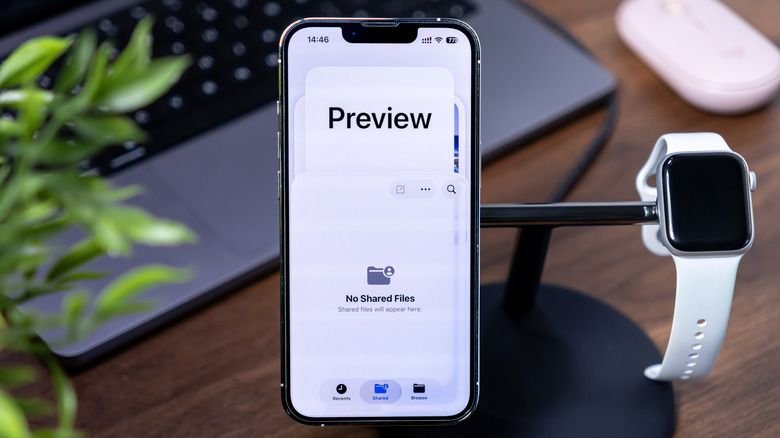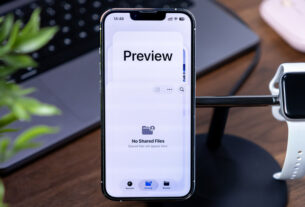Apple has added a new, prominent first-party app with the release of iOS 26, and Preview quickly drew curiosity from the Apple community. This article dives into what Preview is, how it works on iPhone and iPad, and what users and observers think about it so far. We explore its capabilities as a PDF, image, and document editor and annotator, its relationship to the Files app, and how it stands up to daily use in real-world workflows. While the feature set aims to enhance productivity, creativity, and convenience, there are nuanced discussions about whether such capabilities should be housed inside Files or kept as a standalone app. Below, you’ll find a thorough examination of Preview’s purpose, implementation, practical usage, user sentiment, and implications for different user groups.
Overview of Preview on iOS 26
Preview is introduced as a comprehensive editing and annotation platform designed to handle PDFs, images, and documents, with a focus on touch-based interaction for iPhone and iPad users. Its positioning as a free, first-party application signals Apple’s intent to offer a robust set of tools for document handling directly on mobile devices, complementing rather than replacing existing Apple apps. The macOS counterpart has long offered similar capabilities; the iOS version translates those capabilities into a mobile-tuned experience that leverages familiar Apple interfaces and workflows. The core premise is straightforward: Preview centralizes access to the files saved within the Files app, consolidating viewing, editing, and annotating tasks in a single, touch-optimized environment. Users can also bring new documents into Preview by scanning with the device’s camera, thereby creating a centralized workspace for PDFs, images, and other documents.
What makes Preview particularly compelling is its broad set of editing and annotation options that extend beyond conventional mobile editing. The app supports opening PDFs, images, and other document types from the Files app or directly within Preview after scanning. Once a file is opened or created, users can annotate, highlight, draw, and apply various markup features to communicate ideas clearly and efficiently. The toolset includes elements familiar to Mac users, such as Markup, Autofill, and a range of stickers, all adapted for touch interaction. This alignment with established macOS features provides a sense of continuity, while optimizing for the iPhone and iPad’s finger-based input and, where applicable, support for the Apple Pencil on iPad. In practice, Preview becomes a one-stop environment for refining content before sharing or exporting in multiple formats.
Another key aspect of Preview is its export flexibility. Apple describes Preview as capable of exporting both images and PDFs into a diverse set of file types, enabling users to tailor outputs to specific use cases. Supported exports include HEIC, JPEG, JPEG-2000, PDFs, PNG, and TIFF, with adjustable options for resolution and size. This level of export configurability helps users balance quality and file size for tasks ranging from quick sharing to archival preservation. The ability to control resolution and size during export is particularly relevant for professionals who must consider bandwidth constraints, device storage, and compatibility with downstream workflows. While Preview operates within the iOS ecosystem, its emphasis on interoperability with standard formats ensures that edited documents remain usable across platforms and devices.
While Preview is positioned as a feature-rich editor and annotator, its relationship with the Files app remains central. Preview integrates with Files to access stored PDFs, images, and other documents, streamlining the workflow of opening and editing content that already lives in the Apple ecosystem. At the same time, Preview adds its own editing capabilities, effectively expanding what you can do without leaving the app. This separation of concerns—Files for file management and Preview for editing—mirrors a broader design philosophy Apple has pursued across its software suite: keep core functionality modular and highly focused, while enabling cross-app workflows that feel seamless in practice. In iPad contexts, the combination of Preview and Apple Pencil support can transform how users approach document preparation, annotation, and quick design tweaks on the go.
From a feature perspective, Preview is not limited to minor polish. It integrates several established Apple features to enhance editing and annotation workflows. Autofill is supported, enabling users to populate forms with common contact details and other frequently used information, reducing repetitive entry. Markup tools provide a familiar surface for drawing, writing, and annotating on screen, built on a lineage of Apple’s accessibility and design languages. Stickers add a light, creative layer, allowing users to personalize documents or emphasize sections. The app’s editing capabilities extend to image manipulation as well, with the ability to resize, rotate, crop, and flip images within the Preview interface. This means that a single session can cover document annotation, image refinement, and form completion, all without switching between multiple apps.
In sum, Preview on iOS 26 presents a broad, integrated toolkit for document-centric tasks on mobile devices. It respects the established patterns of Apple’s software ecosystem while introducing a dedicated environment optimized for touch, with a feature set that mirrors desktop capabilities in a portable form. The introduction of Preview is consistent with Apple’s history of expanding first-party app lineups to address productivity, collaboration, and creative needs on iPhone and iPad, while positioning the app as a practical companion to the Files organization experience. The app’s accessibility, ease of use, and export flexibility collectively contribute to a compelling use case for students, professionals, and casual users who frequently work with PDFs, forms, and annotated documents in mobile settings.
Preview’s exact scope within iOS 26 is designed to address users who routinely interact with digital documents. The app’s emphasis on scanning, editing, annotating, and exporting makes it a practical tool for classrooms, offices, and personal workflows, offering a controlled yet flexible environment for digital paperwork. As with many first-party features, Preview’s reception depends on how well it integrates into daily routines and whether users perceive a distinct value proposition relative to preexisting tools. The discussion around whether Apple should consolidate these capabilities into the Files app or keep them separate continues to surface in communities and reviews. Still, the core proposition remains clear: Preview provides a centralized, feature-rich, touch-optimized platform for manipulating PDFs, images, and related documents on iPhone and iPad, with an emphasis on annotation and export fidelity.
How Preview Functions: Core Features and Everyday Scenarios
Preview is built around a set of core capabilities that align with the needs of modern digital document handling. The app’s workflow typically begins with bringing content into Preview—whether by selecting a file from the Files app or by creating content through on-device scanning. The scanning workflow leverages the iPhone and iPad cameras to capture new PDFs and documents, which are then immediately accessible in Preview for annotation, editing, or reorganization. Users can annotate with a suite of tools, including text highlighting, underlining, strikethroughs, and handwritten notes, all designed to be intuitive on touch screens. For iPad users, especially those who leverage Apple Pencil, the annotation experience can become more precise and dynamic, enabling nuanced feedback on documents or diagrams.
Within Preview, editing and annotation are not isolated features but part of a cohesive editing surface. Markup integrates with the app’s editing tools to position shapes, add notes, and insert highlights in ways that are consistent with Apple’s design language. The Autofill feature serves a practical role in completing forms or populating repeated data across documents. This can be a significant time saver in contexts such as coursework, client forms, or administrative tasks where repetitive information is common. Stickers and labels provide a playful yet functional dimension, allowing users to brand or categorize documents, emphasize sections, or annotate with a degree of personalization that can aid in communication and clarity.
Resizing and transforming content is another important aspect of Preview’s functionality. The app allows users to resize, rotate, crop, and flip both PDFs and images, enabling precise alignment and presentation without requiring specialized software. This capability is especially valuable for preparing visuals and documents for sharing in meetings, assignments, or collaborative projects, where the presentation quality of a document matters as much as its content. After a file has been annotated and adjusted to the user’s satisfaction, Preview supports exporting to multiple formats. The export options—HEIC, JPEG, JPEG-2000, PDFs, PNGs, and TIFF—cover a broad spectrum of use cases, from web-friendly images to high-quality archival formats. Additionally, users can choose different resolutions and size settings to optimize balance between fidelity and file size.
The design philosophy behind Preview seems to be to provide a flexible toolset that can accommodate quick, ad-hoc edits as well as more deliberate, professional-level refinements. For casual annotators, the app offers a straightforward path to mark up documents and save simplified versions. For more demanding workflows, Preview’s export options and editing capabilities enable more precise deliverables without requiring a desktop-based toolchain. The ability to integrate with Files means you can continue to manage your document library in one place while applying the enhanced editing capabilities provided by Preview. In practice, users can build a streamlined workflow that starts in Files, moves into Preview for refining and annotating, and ends with exporting a finalized document in the preferred format, all on a mobile device.
From a user experience standpoint, Preview benefits from Apple’s polished interface and consistent design cues. The app’s controls are accessible, with tools arranged in a logical hierarchy that reduces friction when switching between annotation, editing, and exporting tasks. The touch-friendly interface makes selecting, resizing, and repositioning elements intuitive, whether you’re adjusting a diagram within a PDF, annotating a scanned receipt, or preparing a visual asset to share with teammates. The inclusion of features like Autofill and Markup reflects a thoughtful approach to common tasks users perform while handling documents on the go. In broad terms, Preview’s core features collectively aim to deliver a robust, mobile-first alternative to traditional desktop workflows, while maintaining the reliability and consistency users expect from Apple’s software ecosystem.
In terms of optimization for different use cases, Preview’s feature set appears well-suited to education, business, and personal productivity scenarios. Students can annotate lecture slides, mark up PDFs with notes, and export completed assignments to share with instructors or commit to a shared cloud space. Professionals can annotate proposals, prepare client-ready PDFs, and annotate technical diagrams with precision. Creative users can produce quick edits to images, apply markup to express ideas visually, and export assets suitable for presentations or portfolios. The versatility of Preview thus positions it as a practical companion to the broader Apple productivity stack, especially for users who rely heavily on mobile devices for document-centric tasks. The app’s promise lies in delivering a capable, easily accessible tool that remains faithful to Apple’s emphasis on intuitive design and reliable performance.
As with any new software feature, the real measure of Preview’s value will be its long-term reliability, performance under heavy workloads (such as large, multi-page PDFs with complex annotations), and how well it integrates into broader workflows that span multiple devices and platforms. Early reception appears positive overall, but with the usual caveat that some users expected deeper integration of these capabilities directly into the Files app. The ongoing debate underscores a broader design question: should Apple consolidate document editing and annotation into a single hub, or is there value in maintaining dedicated, specialized apps that handle narrower tasks more deeply? Preview’s current stance—an accessible, capable, standalone editing tool that leverages Files—offers a pragmatic middle ground. It enables a dedicated workspace for editing and annotating while preserving a cohesive directory-style organization through the Files system. As iOS 26 continues to mature and more users adopt Preview into their daily routines, we can expect refinements, extensions to capability sets, and perhaps additional formats or features that broaden its practical use cases.
Ultimately, Preview represents Apple’s attempt to blend familiar macOS capabilities with the touch-centric, mobile-focused realities of iPhone and iPad usage. Its success will hinge on how well users perceive the added value of dedicated editing features outside of the Files app, how reliably the tool handles large or complex documents, and how effectively it integrates into existing workflows across devices. The app’s early performance and reception—positive sentiment tempered by questions about integration—set the stage for ongoing refinements that will shape its role in Apple’s productivity toolkit for years to come. The conversation around Preview is still evolving, and its long-term impact may hinge on broader ecosystem decisions that influence how first-party apps collaborate to deliver a cohesive, efficient, and enjoyable user experience. As users explore Preview’s capabilities, the potential for more streamlined mobile document workflows becomes increasingly apparent, reinforcing Apple’s broader strategy of expanding its first-party tools to address the needs of users who demand both simplicity and depth in their mobile productivity solutions.
Exploring the Practical Workflow with Preview
To illustrate how Preview translates into real-world usage, consider a typical workflow on an iPad Pro with a connected keyboard and Apple Pencil. A student might start by scanning a set of lecture notes into Preview, converting them into a searchable PDF, and then applying annotations that highlight key concepts and add marginal notes. The student can leverage Markup to draw attention to diagrams, insert comments, and even add simple shapes to annotate diagrams, turning a raw scan into a study-ready document. When the work is complete, the student can export the annotated notes as a PDF to submit to a learning management system or share via email. If a form is involved, Autofill can populate the student’s contact information or class enrollment data, saving time and reducing the risk of manual entry mistakes. The export options allow the student to select the format that best suits the submission requirements, whether it’s a compact JPEG image for a quick screenshot or a high-resolution TIFF for archival purposes.
In a business context, Preview can streamline the review and markup process for documents that require quick annotations, comments, or decisions. A project manager could import a client proposal from Files, annotate sections that require client feedback, and use sticky notes to flag items for follow-up. The ability to resize and crop images within the same app helps refine visuals for a presentation deck, while the export options ensure that the final material is in an appropriate format for client delivery or archival storage. The integration with Files means that the edited document remains part of the project’s document library, preserving consistency and organization across the team’s workflow. The flexibility to switch between editing and annotation modes within Preview makes it a practical tool for rapid reviews or late-stage refinements, without the overhead of launching a desktop editing suite.
Creative professionals, including designers and content developers, can find Preview useful for quick iterations on digital assets. For example, an illustrator might import a sketched diagram or a design draft into Preview, annotate with notes, adjust image dimensions to fit a layout, and export in formats suitable for web or print. The app’s support for various image formats ensures compatibility with downstream tools, and the lightweight editing capabilities offer a fast feedback loop that complements heavier software. Even for non-professional creatives, the combination of editing and annotation in Preview can simplify the process of preparing materials for presentations, classrooms, or collaborative sessions, where quick adjustments and clear communication matter more than complex, multi-step editing pipelines.
Overall, Preview’s practical workflows emphasize an on-device, offline-first approach to document editing and annotation. The emphasis on touch input, with optional Pencil support on iPad, aligns with how most users interact with content on mobile devices in everyday life. The ability to scan, annotate, edit, and export within a single ecosystem reduces context switching and can shorten the turnaround time for tasks that previously required multiple apps. The result is a streamlined, efficient workflow that supports a wide range of scenarios—from personal document management to professional project collaboration. As users gain familiarity with Preview’s tools, they are likely to discover new shortcuts and patterns that further enhance productivity and the quality of outputs produced on iOS devices.
In addition to the immediate editing capabilities, Preview’s export options open the door to flexible sharing strategies. If you need to retain high-quality images for marketing materials, you can export in TIFF or PNG with high resolution. If you need to send a compact version for quick review, you can choose JPEG or HEIC with optimized compression. For formal documentation, exporting as a PDF with embedded annotations preserves the review trail and facilitates distribution to stakeholders. This export flexibility makes Preview a versatile component of mobile workflows where the balance between quality, size, and compatibility is a constant consideration.
An important consideration for new users is how Preview compares to the Files app’s native capabilities. While Files provides robust file organization, Preview adds a distinct set of editing and annotation features that are not part of Files’ core toolkit. Some users argue that integrating these capabilities directly into Files would yield a more seamless experience, reducing the number of apps a user must consult. Others contend that keeping Preview as a separate, purpose-built editor offers clearer boundaries of function and could prevent feature bloat within the Files app, which is primarily a file management hub. The debate highlights a broader design trade-off: centralize all editing functionality for convenience, or preserve modular tools that excel in specific tasks and can be combined as needed. Preview’s current approach—offering a powerful, standalone editing surface that complements, rather than replaces, Files—appeals to users who value focused capabilities and a dedicated environment for document refinement.
From a performance perspective, early usage reports suggest that Preview handles large PDFs and complex markups with stability, including the ability to open sizable documents without abrupt crashes. This reliability is essential for users who depend on consistent behavior in time-sensitive environments, such as classrooms, client meetings, or deadline-driven projects. While early impressions are positive, long-term usage will reveal how Preview scales with increasingly large documents, whether there are any feature regressions after software updates, and how well it interplays with third-party apps and cloud storage providers beyond the default Files ecosystem. Those considerations are part of the ongoing assessment as Apple iterates on iOS 26 and beyond, refining both user experience and technical robustness.
The reception thus far indicates a favorable tilt toward Preview’s utility, with acknowledged advantages in convenience and editing depth. Review data from the Apple App Store shows a strong aggregate rating, reflecting appreciation for the capabilities Preview brings to the iOS toolkit. However, some reviewers note that having to retain a separate app for these functions could have been solved by expanding the Files app’s native capabilities. In parallel, discussions on Reddit echo a similar sentiment: one user praises Preview’s ability to open large PDFs without performance degradation, while another argues that this capability should have been part of Files itself. A counterpoint from another Reddit user suggests that maintaining separate apps may be advantageous because PDF markup and annotation represent distinct activities from general file management, which is what Files is best used for. Taken together, these perspectives illustrate a balanced reception that recognizes Preview’s strengths while also considering potential integration trade-offs.
In summary, Preview on iOS 26 positions itself as a robust, touch-optimized suite for PDF, image, and document editing and annotation. Its design aligns with Apple’s broader ecosystem, delivering familiar editing tools such as Autofill and Markup while offering flexible export options across a range of file formats. The app’s relationship with Files emphasizes a modular approach to productivity on mobile devices, providing a dedicated surface for document refinement without abandoning the organizational benefits of a centralized file manager. As users adopt Preview into their routines and share experiences across the App Store and community forums, we can expect continued dialogue about how best to balance standalone editing tools with integrated file management in iOS. The conversation about Preview’s role in the Apple software stack is far from finished, and ongoing refinements are likely to shape how users approach mobile document workflows in the months and years ahead.
User Reception: What Early Adopters Are Saying
The initial reception to Preview has been broadly positive, with early feedback emphasizing the app’s usefulness and ease of use in everyday scenarios. The App Store’s aggregate rating of 4.6 out of 5 points to a favorable reception among early adopters who have had the chance to test the app’s core editing and annotation capabilities. Reviewers frequently highlight the convenience of having a dedicated toolset within a mobile environment for handling PDFs, images, and documents. The ability to annotate, markup, and export in multiple formats is repeatedly cited as a practical benefit that saves time and reduces the need to switch to a desktop computer for routine editing tasks.
Some reviewers, however, suggest that Preview might have been more efficient if its capabilities were integrated directly into the Files app. The argument is that a unified experience would streamline workflows by eliminating the need to navigate between two separate apps for related tasks. Proponents of a consolidated approach indicate that combining editing and management within a single interface could reduce cognitive load and improve efficiency. Yet, the counterargument emphasizes the importance of maintaining clearly defined roles for each app. Proponents of separation argue that PDF markup and annotation represent distinct activities from general file management, and that a dedicated tool helps prevent feature bloat in the Files app while delivering deeper functionality for the dedicated editor.
Reddit discussions echo these sentiments, offering real-world anecdotes about how Preview performs in practice. A user notes that Preview can open large PDF files without crashing, a capability that reassures professionals dealing with sizable documents. This observation also sparks a broader discussion: if Preview handles such workloads effectively, could it become an essential tool for professionals who often work with large research papers, manuals, or technical PDFs on mobile devices? Another Reddit thread reflects on the rationale for maintaining separate apps, with a respondent arguing that the distinction between file management and PDF markup is a meaningful one. In this view, the separation supports a more focused workflow: Files handles organization and storage, while Preview handles the nuanced editing and annotation tasks you would typically reserve for a dedicated editor.
These user signals point to a positive overall sentiment about Preview’s core capabilities—clear benefits in terms of editing depth, annotation, and export flexibility. At the same time, there is a strategic question about how Apple should position these tools within its software ecosystem. The ongoing discussion is valuable because it clarifies user expectations: many users want reliable performance, straightforward editing, and predictable results when sharing edited materials. They also look for consistency in how edits appear on different devices, including iPhone and iPad, and how well edited files preserve formatting and readability after export. The consensus suggests that Preview delivers on essential needs and provides a solid foundation for mobile document work, even as questions about long-term integration with Files or broader ecosystem alignment continue to surface.
In terms of practical takeaways for new users, the early feedback highlights the importance of understanding Preview’s export options. The ability to export to HEIC, JPEG, JPEG-2000, PDFs, PNG, and TIFF—with adjustable resolution and size—offers versatile routes for sharing, printing, or archiving. Users who rely on high-quality imagery or who must balance file size with fidelity will find Preview’s configurability valuable. Additionally, the combination of Autofill, Markup, and sticker features points to a workflow that blends efficiency with a touch of personalization, enabling different teams and individuals to tailor their documents to specific audiences and contexts. The overall impression is that Preview is a capable, user-friendly tool that has the potential to become an indispensable part of mobile document workflows for many users, provided it continues to deliver reliability and practical enhancements over time.
Preview’s Design, Usability, and Creative Potential
Design coherence is an important dimension of how Preview is received, and early impressions suggest that the app adheres to Apple’s established design principles. The interface emphasizes touch-friendly controls, clear visual cues, and a consistent iconography language that aligns with the rest of iOS. This consistency reduces the learning curve for new users and reinforces a sense of reliability across the ecosystem. The emphasis on touch interactions is reinforced by the integration of features such as the Apple Pencil support on iPad, where precise handwriting, annotations, and fine detail work become more practical and satisfying. For users who create or refine documents while on the move, this combination of a well-designed interface and precise input methods can significantly enhance the editing experience.
The Markup tools are particularly central to Preview’s usability. Markup provides a straightforward way to annotate documents with text, shapes, and handwritten notes. The simplicity of applying highlights, underlines, and other annotations makes it accessible for quick edits, while the option to add more elaborate notes supports more detailed feedback or analysis. Stickers contribute an additional layer of personalization, enabling users to emphasize or categorize content in a visually distinct way. While stickers may be viewed as a light feature, they can serve practical purposes in collaborative settings—such as quick visual markers in a shared annotated document—without complicating the editing process. The ease of use of these tools is a key factor in Preview’s appeal, particularly for users who value speed and clarity in document communication.
From a capability standpoint, Preview’s support for various export formats reflects an understanding of diverse downstream needs. Exporting to HEIC and JPEG is essential for sharing images and pages on platforms that require widely supported image formats. JPEG-2000, PDFs, PNG, and TIFF provide options for higher fidelity or archival-grade storage, each with different characteristics in terms of compression and quality. The ability to adjust resolution and size for exports gives users control over file payloads, ensuring that the resulting files align with the constraints of their recipient platforms or storage considerations. For educators and professionals who must manage large volumes of documents, this export flexibility is a practical advantage that can help streamline distribution and minimize compatibility issues.
Beyond the technical capabilities, Preview’s design also emphasizes practical workflows and intuitive navigation. The process of moving from viewing to annotating to exporting should feel natural and efficient. The path from importing content via Files or scanning to applying markup and finally exporting is designed to minimize friction and support rapid iterations. The app’s layout, controls, and interaction patterns are shaped to reduce cognitive overhead and enable users to focus on the content they are editing rather than on how to operate the tool. This alignment with user expectations around mobile productivity is crucial for sustaining adoption and successful integration into daily routines.
In terms of accessibility, Preview’s touch-centric design and the potential for Apple Pencil input create opportunities for a broad range of users, including those who rely on handwriting or tactile interaction to convey ideas. While the initial coverage may emphasize the standard editing and annotation features, there is latent potential for further improvements in accessibility and assistive technologies, which would broaden Preview’s appeal to users with diverse needs. Apple’s broader emphasis on accessibility across its software stack augurs well for continued enhancements in this area, enabling a wider audience to leverage Preview’s capabilities effectively.
For organizations and teams evaluating mobile workflows, Preview offers a compelling case for adding a first-party tool that expands the range of document-related tasks that can be completed on iOS devices. The app’s combination of annotation, form autofill, and flexible export ensures that it can contribute meaningfully to both individual productivity and collaborative workflows. While it may not supplant desktop editing suites for highly specialized or professional-grade work, Preview provides a powerful, portable option for a wide array of document-related tasks. It complements the broader productivity ecosystem by filling gaps that previously required switching between apps or relying on less integrated third-party solutions. The net effect is a more versatile suite of mobile tools, enabling users to manage and refine documents in a compact, on-device environment.
Performance, Compatibility, and Future Prospects
A practical consideration for any new app is how well it handles real-world workloads and how it evolves with subsequent updates. Early adopters of Preview report generally positive performance, including stable operation with sizable files and straightforward, predictable behavior when applying annotations and exporting results. The app’s ability to operate across iPhone and iPad platforms ensures broad accessibility, allowing users to leverage Preview in diverse contexts—from classrooms to conference rooms to remote work environments. The performance narrative, while favorable, remains contingent on continued optimization through updates that address edge cases, compatibility with third-party apps, and the handling of very large or complex documents.
From a compatibility standpoint, Preview’s export formats align with standard industry practices, ensuring that final documents can be shared or stored without significant format friction. The inclusion of HEIC, JPEG, JPEG-2000, PDFs, PNG, and TIFF means users can tailor outputs to the requirements of specific use cases, whether that means optimizing for web delivery, print, or archival storage. As mobile and cloud-accelerated workflows become more prevalent, Preview’s ability to export in multiple formats is a practical asset for professionals who must adapt content to varying distribution channels.
Looking ahead, Preview’s evolution will likely address several themes that are common to mobile productivity tools. These include deeper integration with cloud storage services beyond the native Files app, expanded collaborative features for co-authoring or commenting, and further enhancements to the editing toolkit to support more sophisticated workflows. There is also potential for additional export formats or refined export options that grant users even finer control over compression, color profiles, and metadata. Compatibility improvements across device families, including updates to support new iOS versions and hardware capabilities, will influence how Preview is adopted in different contexts. Apple’s ongoing commitment to refining first-party apps typically manifests in iterative improvements that respond to user feedback and changing usage patterns, so Preview’s long-term trajectory will likely reflect the evolving needs of its user base.
In this light, Preview can be seen as an important piece of Apple’s broader productivity strategy. By introducing a robust, touch-optimized editing environment for PDFs, images, and documents, Apple potentially reduces the friction that often arises when mobile users need to perform quick, quality edits on the go. The app supports a wide array of tasks—from simple annotation to more complex editing and form handling—while leveraging familiar, trusted Apple technologies like Markup and Autofill. As such, Preview has the potential to become a staple for those who require flexible, on-device document workflows rather than relying exclusively on desktop software. The ongoing development of Preview will be a key indicator of how Apple envisions mobile productivity in an era where the line between mobile and desktop experiences continues to blur.
Comparison with Files and Other Editing Tools
Preview’s emergence alongside Files highlights a broader design decision about how Apple structures its productivity toolkit on iOS. Files is the central file management hub, enabling users to organize, locate, and manage documents across devices and apps. Preview adds depth to that experience by introducing robust editing and annotation capabilities that go beyond what Files offers natively. This separation of roles—Files as the management layer and Preview as the editing layer—permits a more specialized approach. Some users may find this division advantageous because it preserves Files’ simplicity and reliability as a storage and organization tool, while Preview provides a more powerful, task-focused editor when needed.
On the other hand, critics argue that incorporating more editing functionality directly into Files could streamline workflows by reducing app-switching and consolidating capabilities into a single interface. In such a design, users would access editing features within the same environment where they manage their documents, potentially increasing efficiency for frequent, multi-step tasks. The debate underscores a central tension in app design for mobile platforms: the balance between specialization and integration. Preview’s current approach—maintaining a distinct, purpose-built editor that complements Files—appeals to users who value depth in editing tools while still benefiting from a cohesive file organization backbone.
From a practical standpoint, Preview’s presence can influence how teams structure their mobile workflows. For example, a design team that routinely reviews client-provided PDFs and annotated screenshots could adopt Preview for quick markups and comments within a project workspace in Files. The ability to annotate directly in Preview, then export results back into the project’s shared cloud storage, reduces the time spent shifting between apps and reduces the risk of version mismatches. This workflow demonstrates the potential for Preview to become a reliable, time-saving tool in professional settings, provided that the app continues to deliver performance at scale and maintain smooth interoperability with other components of the Apple ecosystem.
As the ecosystem evolves, there could be opportunities for Preview to expand its collaboration features—such as real-time commenting, version history within the app, or more granular permissions for shared documents. These capabilities would further enhance its utility for teams and organizations that rely on rapid feedback loops and formal review cycles. The introduction of Preview also raises considerations for accessibility and localization, ensuring that users in different regions and with diverse needs can access and utilize the editing tools effectively. Observers will be watching for how Apple broadens Preview’s compatibility, adds features aligned with user feedback, and maintains a consistent, high-quality experience across devices and user contexts.
In short, Preview occupies a distinct niche within Apple’s suite of mobile productivity tools. It provides an enriched, edit-focused complement to Files, enabling users to perform a broad range of tasks within a mobile context. While it may not replace a desktop editor for every scenario, its depth of features and the convenience of on-device editing make it a compelling option for many users who frequently work with PDFs, images, and forms on iPhone and iPad. The ongoing discussion about integration versus separation will continue to shape how Apple refines Preview, Files, and related tools in future updates, and will influence how users decide which combination of apps best suits their personal or organizational workflows.
Tips for Getting the Most from Preview
To maximize the benefits of Preview, consider adopting a few practical practices that align with common document workflows. First, leverage the scanning capability to convert paper documents into editable, searchable PDFs. Scanning on-device reduces the need for external tools and ensures that your documents remain private and secure on your device. Once scanned, use Markup and Autofill to annotate the document and fill out forms with recurring data, speeding up repetitive tasks. This approach is particularly valuable in educational or administrative contexts, where forms and scanned documents are common.
Second, structure your export strategy to support various sharing channels. If you plan to post a document on the web or send it via email, export as a compressed JPEG or HEIC—depending on the balance you require between file size and quality. For formal documentation or archival purposes, export as a PDF with your annotations embedded. If an alternative image format is necessary for compatibility reasons, consider PNG for lossless images or TIFF for high-fidelity archival copies. The ability to fine-tune resolution and size during export provides a versatile toolkit for preparing documents to meet specific distribution targets.
Third, take advantage of Apple Pencil on iPad to enhance annotation precision. The Pencil offers a natural writing experience for handwriting notes, precise markup, and the ability to draw attention to specific areas of a document. This can be especially helpful when reviewing diagrams, technical drawings, or complex charts where nuanced input is required. For users who primarily rely on touch input, the standard markup tools remain a fast, reliable option for annotating on the fly. Exploring the different input modalities—fingers, stylus, and voice input when available—can help you tailor your workflow to your preferences and context.
Fourth, organize frequently edited documents into a logical preview and annotation workflow. Create a standard pattern for how you handle types of documents: import, annotate, export, and store. By establishing a repeatable process, you reduce cognitive load and minimize the chance of missing steps. If you collaborate with others, you can also share annotated versions of documents through cloud storage or email while maintaining a consistent structure in your Files library. This approach can be especially valuable in team environments where clarity and speed of feedback are essential.
Fifth, use the app’s form autofill responsibly. Autofill can save time and reduce entry errors for recurring information, such as contact details or standard form fields. However, be mindful of privacy and security when handling sensitive data. If you’re working with documents that contain confidential information, consider whether Autofill data is appropriate for the context and implement any available privacy controls or security features to safeguard sensitive details. Adopting a mindful approach to autofill helps you maintain data integrity and protect personal information.
Finally, keep Preview updated and provide feedback. As a first-party app, Preview is likely to receive ongoing improvements through iOS updates. Paying attention to new features, performance improvements, and any changes to export options will help you adapt your workflows to maximize efficiency. If you encounter limitations or have ideas for enhancements, sharing feedback with Apple through official channels can contribute to shaping future iterations of Preview. Staying informed about updates ensures you can continually refine your document workflows and take advantage of new capabilities as they arrive.
Conclusion
Preview on iOS 26 represents Apple’s thoughtful approach to mobile document editing and annotation, delivering a focused toolset for PDFs, images, and documents that complements the Files app’s organizational strengths. By bringing together scanning, annotation, editing, and a flexible export suite in a touch-optimized environment, Preview equips iPhone and iPad users with a powerful resource for managing and refining documents on the go. The app’s design emphasizes user-friendly interaction, leveraging familiar features such as Markup, Autofill, and stickers to support a broad spectrum of tasks—from quick edits to more thorough document preparation for education, business, and personal use. Early user feedback has been positive, highlighting the app’s practicality, reliability, and value, while also reflecting ongoing discussions about whether such capabilities should be embedded within Files or offered as a standalone editor. As the iOS 26 ecosystem matures and Preview evolves, it will be interesting to observe how the app’s role evolves and how users adapt their workflows to take full advantage of its capabilities. In sum, Preview offers a versatile, mobile-first approach to document editing and annotation that aligns with contemporary needs for rapid, on-device productivity, while leaving room for future enhancements that could further streamline mobile document workflows and collaboration.