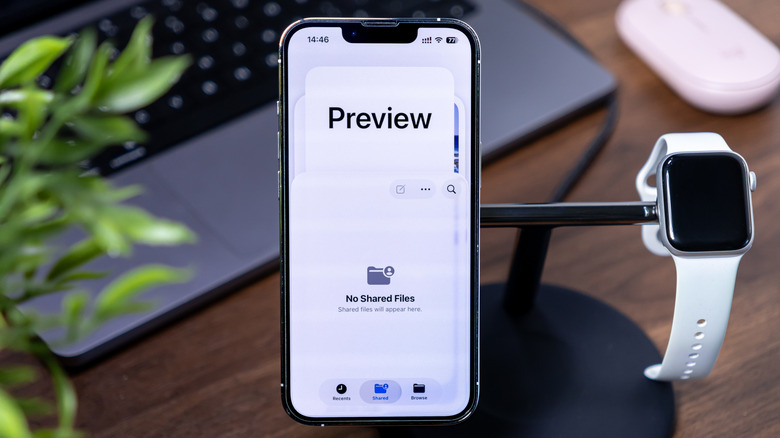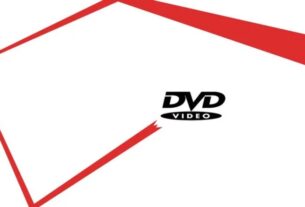Apple’s iOS 26 introduces a new standalone app designed to redefine on-device document handling for iPhone and iPad users. The app, named Preview, arrives as a free, touch-optimized tool that sits alongside the longstanding Files app, offering a broader suite of PDF, image, and document editing and annotation capabilities. As Apple continues to deploy headline features with every major iOS refresh, Preview stands out as a deliberate attempt to streamline how users create, annotate, and export common document formats directly on their mobile devices. Early conversations among Apple users point to curiosity and cautious optimism: a dedicated app that promises powerful editing without leaving the Files environment. This article dives deep into Preview’s intended role, its core capabilities, how it compares to existing tools, real-world usage scenarios, and the reception it has earned so far from both app store feedback and community discussions.
Overview and purpose of Preview in iOS 26
Preview marks one of the most ambitious expansions of Apple’s on-device document tooling in recent memory. At its core, Preview is a versatile PDF, image, and document editor and annotator designed specifically for iPhone and iPad, with the interface and interaction patterns optimized for touch input. The app is free to download and use, and it complements the Files app by providing a broader set of editing features that are not natively available in Files. This separation—an independent app dedicated to rich editing and annotation versus a standard file manager—reflects a design philosophy that favors specialized workflows for handling documents, images, and forms while preserving simple file access through Files.
Preview integrates tightly with files you have stored in the Files app, enabling quick access to PDFs, images, and other document types without forcing you to switch between apps. The app also brings the ability to scan new PDFs directly from your device’s camera, consolidating scanning, storage, annotation, and export into a single, streamlined workflow. Once a file is saved within Preview, users gain access to a suite of tools for annotation, editing, and markup that extend well beyond the capabilities traditionally offered in mobile apps. This approach is particularly appealing to users who frequently work with documents on the go, such as students, professionals, and anyone who relies on quick edits, form filling, or collaborative markup in a mobile environment.
A key premise behind Preview is to empower users with greater control over the appearance and content of PDFs, images, and related documents. The app leverages several of Apple’s familiar features to enhance editing and annotation. Autofill, stickers, and Markup—all well-established elements in Apple’s ecosystem—form a core part of Preview’s editing toolkit. The upshot is a more cohesive user experience: you can apply annotations, add visual elements, and perform common editing tasks within a single app, then export or share the finished document in multiple formats. Although Preview shines in handling documents, it remains accessible to a broad audience, including those who simply need to annotate a PDF or fill out a form without relying on desktop software.
In practice, Preview acts as a bridge between file management and document creation. You can access your existing PDFs, images, and documents saved in Files, bring them into Preview for editing, and then return to Files with the edited version. The ability to create new images or edit existing ones inside Preview expands the app’s usefulness beyond passive viewing. For iPad users, the experience is further enhanced by Apple Pencil support, which adds precision to annotation, drawing, and precise edits. While the full spectrum of capabilities is impressive, the app is designed to be approachable for everyday tasks, offering an accessible entry point for users who want more than what basic PDFs or image editors provide on mobile devices.
The public-facing messaging around Preview emphasizes export flexibility. After preparing a document or image, you can export to several formats and adjust export options such as resolution and size. Apple’s stated export options include HEIC, JPEG, JPEG-2000, PDFs, PNGs, and TIFFs, giving users multiple paths for preserving quality or optimizing for different use cases. This export versatility supports a wide range of workflows, whether you’re sharing a high-quality image with a designer, sending a PDF for archival purposes, or saving a file in a format that best suits a particular application or platform.
The overarching narrative around Preview is one of expanded capability within Apple’s mobile ecosystem. By consolidating scanning, editing, annotation, and exporting into a single, touch-optimized workflow, Preview aims to reduce friction for users who routinely deal with documents and images while on the move. The app’s design emphasizes ease of use without sacrificing the precision and control that professionals expect from desktop software. In short, Preview is positioned as a powerful, flexible, and accessible companion to Files, designed to elevate what iPhone and iPad users can accomplish with documents without requiring a separate desktop workflow.
How Preview compares to Files and the macOS Preview
The launch of Preview introduces a nuanced relationship between mobile document handling and the broader Apple software ecosystem. While Files remains the central hub for storing and organizing documents across iPhone and iPad, Preview adds depth to what you can do once a file is opened and selected. The Files app provides robust file management, quick previews, and basic interactions, but Preview expands those capabilities by offering direct editing and annotation tools, form-filling convenience, and more sophisticated export options all within a single app.
One of the most notable distinctions is editing capability. In Files, you can open certain document types, but the ability to annotate, edit, or markup with specialized tools is more limited. Preview, by contrast, provides a dedicated environment where you can apply a range of edits to PDFs, images, and other supported documents. The interface is designed to be touch-first, enabling smoother interaction for users who rely on tapping, dragging, and gesturing to annotate or adjust content. This separation of concerns—Files for storage and basic access, Preview for thorough editing—offers a clear workflow path that aligns with mobile use cases where switching between apps can disrupt momentum.
The macOS Preview app represents a longer-standing, feature-rich precedent for document annotation and markup. Preview on macOS has long supported PDF editing, annotation, drawing, highlighting, and form interaction. iOS 26’s Preview aims to bring a complementary, mobile-optimized version of that same core functionality to iPhone and iPad users. While the macOS version may have more advanced capabilities due to the desktop environment, the iOS version focuses on touch-friendly interactions, camera integration for scanning, and on-device export options that match the needs of users who work primarily on mobile devices. This alignment with macOS Preview helps create a familiar user experience across Apple platforms, easing the transition for users who switch between devices.
In practical terms, Preview on iOS 26 is designed to be a more capable and portable extension of the mobile document workflow. It preserves the convenience of accessing files directly from Files while layering in enhanced editing tools, form interactions, and export flexibility. The app’s ability to scan new documents, annotate with markup and stickers, and utilize Autofill to populate common fields reflects a deliberate design choice to streamline repetitive tasks and improve efficiency. The export pathway, which supports multiple file types and adjustable resolution, ensures that edited documents can be prepared for sharing, archiving, or further processing with minimal loss of fidelity.
From a performance and usability standpoint, Preview’s mobile design prioritizes quick, iterative edits. The touch interface is tuned to respond to finger taps, stylus input, and gestures in a way that mirrors the familiarity of macOS’s annotation workflows but adapted for smaller screens and touch controls. This ensures that users who rely on PDF annotation, image editing, and form filling can accomplish tasks with fewer steps and less switching between tools. For teams or individuals who collaborate on documents, Preview also positions itself as a practical companion to existing collaboration workflows by enabling in-app edits and streamlined export paths that can be shared with colleagues or clients without leaving the mobile environment.
In summary, Preview strengthens the mobile document-editing story by offering a robust, stand-alone toolset that complements Files and extends the capabilities users have come to expect from macOS Preview. The combination of direct access to Files, integrated scanning, rich annotation tools, and flexible exporting makes Preview a natural extension for anyone who often handles PDFs and images on the go. It offers a mobile-first evolution of the Preview concept, balancing power with accessibility, and aligns with Apple’s broader strategy of delivering powerful, cohesive tools across iPhone, iPad, and Mac.
Core features and capabilities
Preview emerges as a feature-rich editor and annotator that covers a wide spectrum of document and image tasks. Its core capabilities are designed to address common needs while enabling more advanced workflows for users who demand precision and variety in their editing options. The app leverages familiar Apple technologies to deliver a cohesive user experience, ensuring that both new and seasoned users can navigate its tools with ease.
Document access and organization begin the Preview experience. The app integrates seamlessly with the Files ecosystem, letting you access PDFs, images, and other documents already stored in your device’s Files. You can also bring in new materials by scanning documents using your device’s camera, directly within Preview. This scanning capability can be a game-changer for users who need to digitize handwritten notes, receipts, or paper documents on the fly. After a document has been scanned or opened within Preview, it remains within the Preview workspace, ready for annotation, editing, and formatting adjustments. This centralization reduces the friction of moving between apps and files and supports a more efficient workflow.
Annotation and editing are at the heart of Preview’s appeal. The app offers a suite of tools that enable you to annotate PDFs and images, add comments, highlight text, and draw on the document with precision. Markup tools, stickers, and Autofill are integrated to expand creative control and practical utility. Autofill is especially useful for completing forms or entering recurring information such as contact details, which can save time and minimize repetitive typing. Markup allows you to emphasize or clarify content, making it easier to convey ideas, corrections, or instructions directly on the document. Stickers add a visual layer to annotations, which can help differentiate sections or highlight important points in a way that’s both clear and aesthetically engaging.
Image editing capabilities extend Preview’s usefulness beyond text-based documents. Users can resize, rotate, crop, and flip images, enabling quick adjustments without switching to a separate image editor. This is particularly helpful when preparing visuals to accompany a report or presentation, or when you simply need to polish a photo before sharing it. The ability to create and edit images within Preview reduces the need for additional apps and streamlines on-device editing tasks.
Export options and file-type support are designed with flexibility in mind. Preview enables exporting of images and PDFs to a range of formats, including HEIC, JPEG, JPEG-2000, PDFs, PNGs, and TIFF. Users can tailor exports with options for resolution and size, ensuring that the output aligns with their needs, whether for sharing online, archiving, or sending to collaborators. This export versatility is a critical feature for anyone who works with different platforms or requires specific file formats for particular use cases.
The app’s feature set also includes practical workflow enhancements. For example, the combination of on-device scanning and editing means you can digitize a document, annotate it for clarity, fill in fields via Autofill, and export a ready-to-share file—all without leaving Preview. The access to pre-existing files in Files ensures you can quickly locate and modify documents as they move through your workflow, reducing the number of steps required to complete common tasks. In essence, Preview bundles a capable set of tools into a single, mobile-optimized environment, providing both convenience and depth for users who frequently handle documents, forms, and images on iOS devices.
Within these capabilities, there are design choices that emphasize accessibility and usability. The touch-first interface is built to respond well to finger input and stylus use, with precise controls for cropping, resizing, and annotating. The app’s workflow is designed to be intuitive, so that even users who are new to PDF editing can begin annotating and editing without a steep learning curve. Yet for power users, there are enough options and export settings to support more complex tasks and professional-looking outputs. The balance between simplicity and depth is a deliberate one, aimed at maximizing productivity while keeping the experience approachable for a broad audience.
In sum, Preview’s core features and capabilities create a robust on-device editing environment that complements the Files app and leverages Apple’s ecosystem strengths. It brings together scanning, annotation, form autofill, image editing, and flexible exports into a single mobile-focused tool, designed to help users manage, annotate, and finalize documents with efficiency and precision on iPhone and iPad.
Subsection: Annotation, Markup, and form interaction
Preview’s annotation toolbox includes a range of Markup options that let you highlight, underline, strike through, and add comments directly onto PDFs or images. You can apply shapes, lines, and arrows to direct attention or clarify points within a document. The Markup features integrate with other editing tools to create a coherent workflow for documentation, review processes, or personal notes. Autofill supports completing forms with commonly used data such as contact information, which can save time and reduce the risk of errors in repetitive fields. The combination of these features makes Preview a practical choice for students handling lecture notes, professionals annotating client documents, or anyone who frequently interacts with forms and PDFs on the go.
User experience, interface, and performance
User reception of Preview has leaned positively in early feedback, underscoring the app’s ease of use and its ability to deliver on its core promises. The Apple App Store’s aggregate rating, as reported by early user reviews, reflects broad appreciation for the app’s capabilities and value proposition. Reviewers often highlight the app’s intuitive navigation, the breadth of editing features, and the seamless integration with the Files ecosystem as strong points. Some users have noted that the dedicated Preview app feels more purposeful for editing and annotating than simply using Files’ limited in-app capabilities. This sentiment aligns with Apple’s goal of providing specialized tools that streamline common on-device tasks.
Of course, not every response is unreservedly enthusiastic. A subset of reviewers expresses the view that the features Preview offers could have been incorporated directly into the Files app, arguing that a separate app adds an extra step in the user journey. Some responses on community platforms echo this critique, suggesting that keeping editing capabilities within a single, familiar Files workflow would simplify usage by reducing context switching. Conversely, other users argue that maintaining distinct apps can be advantageous because it preserves the focus of each tool: Files remains a robust file manager, while Preview becomes the dedicated space for thorough editing and annotation. This debate mirrors broader questions in app design about specialization versus consolidation, particularly in the context of mobile experiences where screen real estate and cognitive load are at a premium.
From a performance perspective, early discussions highlight that Preview handles large PDFs reasonably well on capable devices, with smooth navigation, responsive annotation, and reliable export options. Some Reddit threads feature discussions about the practical benefits of using Preview for large documents where annotation and markup are essential. The contrasting viewpoints—favoring integrated workflows versus specialized editing—provide a nuanced picture of how Preview is landing among diverse user groups. As with many new first-party tools, it will likely take more time for a fuller sense of its long-term impact to emerge, including how well it scales across more complex documents, larger file sizes, and varied workflows.
Overall, the early sentiment toward Preview is cautiously optimistic. The app is viewed as a meaningful enhancement to on-device document editing on iOS, with its strength lying in combining familiar Apple features with a robust editing environment. The reception signals that Apple’s approach to expanding document-centric capabilities on mobile resonates with users who value precision and convenience in handling PDFs, images, and forms in a single, integrated interface. While critics call for deeper integration into existing tools, supporters emphasize the practical benefits of having a dedicated, feature-rich editor that complements the Files app rather than replacing it.
Real-world use cases and scenarios
Preview is positioned to address a wide array of practical use cases for iPhone and iPad users. Its combination of scanning, annotation, editing, and export options makes it suitable for everyday tasks as well as more structured workflows. Here are some representative scenarios that illustrate how Preview might be used in real life:
-
A student digitizes handwritten notes and textbook excerpts, annotates important passages, highlights key ideas, and exports a consolidated PDF with margin notes for study sessions. The ability to scan directly inside Preview streamlines the process of converting paper sources into a portable digital study guide.
-
A professional reviews a PDF document, adds comments, highlights critical sections, and uses the Markup tools to annotate diagrams and figures. The form-filling Autofill feature can help populate standard fields in recurring documents, saving time during quick turnarounds or client communications.
-
A designer collaborates with a client by marking up an image or vector-like content within a PDF, adding notes for revisions, and exporting the revised file in multiple formats to suit downstream workflows. The export options enable quick sharing with collaborators across platforms while preserving the document’s fidelity.
-
An entrepreneur captures receipts or invoices with the device’s camera, converts them into searchable PDFs, annotates them for accounting purposes, and exports the results for tax documentation. The scanning capability makes this workflow more efficient by keeping everything within a single app.
-
A teacher prepares handouts or class materials by combining images, text, and annotations into a single document, adjusting layout and scaling, and exporting to a convenient format for student distribution. The combination of image editing and PDF annotation helps produce polished materials directly on mobile devices.
-
A traveler collects travel documents, fills out forms on the go, signs or initials documents using the annotation tools, and exports to a universally accessible format such as PDF. Preview’s form interaction and export flexibility reduce friction when dealing with travel-related paperwork on the move.
-
A remote worker annotates feedback on project documents, applies clear annotations to proposed changes, and shares the revised document with teammates. The app’s integration with Files helps maintain an organized workflow where versioning and updates are manageable from a mobile device.
Each of these scenarios demonstrates Preview’s potential to streamline processes that previously required multiple apps or desktop software. By consolidating scanning, annotation, editing, and exporting in a single mobile-focused tool, Preview can help users save time, minimize the steps required to finalize documents, and maintain a higher level of document fidelity across devices. While these use cases reflect common tasks, the app’s flexibility means it can adapt to a wide range of professional and personal needs, enabling users to tailor their document workflows to their preferred styles and requirements.
Subsection: Educational and professional workflows
For learners and educators, Preview offers a compact yet powerful environment to annotate, highlight, and comment on course materials, research papers, and reading assignments. The ability to combine notes, diagrams, and visual annotations directly onto a document can enhance comprehension and retention, making it easier to study and review later. In professional settings, the app supports quick markup on client proposals, specifications, and internal documents. The native form autofill capability can expedite data entry for standard fields, reducing the likelihood of repetitive typing mistakes and facilitating faster document completion.
The iPad experience, augmented by Apple Pencil support, is especially well-suited for tasks that benefit from precise marks and freehand annotation. The Pencil’s pressure sensitivity and fine control enable more detailed notes and drawings, which can be essential for technical documents or design reviews. The combination of a touch-optimized interface, Pencil support, and robust export options creates a versatile toolkit for classroom and workplace environments, enabling users to move fluidly from scanning to annotation to final sharing without leaving the mobile platform.
Getting started with Preview: setup and practical tips
Getting started with Preview is designed to be straightforward for typical mobile users. After updating to iOS 26, locate Preview on your device from the home screen or the app library. Open the app to begin working with documents stored in Files or to scan new content for import. The initial steps are intuitive: select a PDF or image, or initiate a scan to bring a new document into Preview. Once a file is loaded, you can explore the annotation tools, try the Markup features, add stickers for emphasis, and use Autofill to populate forms with commonly used information.
To annotate, tap or select the area you want to modify and apply the appropriate tool—for example, a highlighter, a note, or a drawn annotation. The cropping and resizing functions are accessible for image edits, enabling you to adjust the composition before exporting. When you’re satisfied with the edits, you can export the document in your preferred format, choosing from HEIC, JPEG, JPEG-2000, PDFs, PNGs, or TIFF, and configure options for resolution and size to suit your needs. The ability to save edits back into Files ensures you can maintain a streamlined workflow without duplicating documents or losing changes.
Best practices for using Preview effectively include organizing documents in Files before importing them into Preview, taking advantage of the Autofill feature for recurring information, and reserving the annotation tools for marking up content that requires emphasis or clarification. If you rely on Apple Pencil, test performance when drawing or annotating on larger PDFs or complex images to gauge responsiveness and ensure your workflow remains smooth. As you become more comfortable with the interface, you can develop templates or repeatable annotation strategies for common document types, further accelerating your on-device editing tasks.
Impact on productivity and document workflows
Preview represents a meaningful evolution in how iOS users approach document editing and annotation on mobile devices. By combining scanning, editing, and export capabilities in a single app, Preview reduces the friction associated with transferring content between multiple tools. For individuals who frequently work with PDFs and images, Preview offers a more efficient, mobile-centric workflow that can save time and enhance the quality of on-the-go document processing. The app’s tight integration with the Files ecosystem also helps preserve an organized workflow, allowing users to access, modify, and finalize documents within a familiar environment.
In terms of productivity, Preview supports a range of tasks that previously required desktop software or separate apps. Users can digitize paper documents, annotate them with precision, fill out forms using Autofill, and export the final results in versatile formats for sharing or archiving. The app’s design emphasizes accessibility and ease of use, which can lower barriers for new users while still providing robust capabilities for power users. This combination of accessibility and capability is a recurring theme in Apple’s mobile productivity strategy, and Preview fits squarely within that vision by enabling complex editing tasks in a compact, touch-optimized package.
From a workflow perspective, Preview can be integrated into a broader document management approach. For instance, after annotating a PDF in Preview, users can save the edited version back to Files, attach it to emails, or share it through other apps that accept the supported export formats. The ability to scan, annotate, and export within a single app reduces the steps involved in creating polished documents, which can translate into faster turnaround times for assignments, reviews, or client deliverables. It also offers potential time savings in educational contexts, where students and educators repeatedly engage with forms, assignments, and feedback documents. While Preview is not a replacement for all specialized editing tools, it fills a critical gap for mobile users who need a powerful editor on the go.
Conclusion
Apple’s Preview for iOS 26 introduces a versatile, touch-optimized editor and annotator for PDFs, images, and documents on iPhone and iPad. Positioned as a free companion to the Files app, Preview expands on-device editing capabilities, integrating scanning, annotation, form autofill, image editing, and flexible exports into a single, portable workflow. Early user reception highlights the app’s intuitive design, robust feature set, and practical value for everyday document tasks, while also sparking a productive discussion about whether such capabilities should live inside Files or as a standalone tool. Regardless of where it lands on that debate, Preview represents a meaningful advancement in mobile productivity, offering a powerful option for users who want to create, annotate, and share polished documents directly from their mobile devices. As with any new feature, its ongoing evolution will depend on real-world usage, feedback, and continued refinement to meet the diverse needs of iPhone and iPad users.